In this article, we will convert data from an Excel file to Marc Format for importing Bibliographic records of items (Books) to koha LMS. Conversion Excel to Marc is quite easy but managing multiple copies of books is very challenging. Here we will use a trick while preparing an Excel datasheet to merge multiple copies into one record.
Excel to MARC Conversion Process
We
need to prepare an Excel sheet format. Download the sample data in Excel Sheet Format
from the below link and copy your accession register data in the respective
Column. Leave the column(s) blank, if no relevant data for any column.
Download MarcEdit and Install the MarcEdit application which is freely available
Open MarcEdit application

Convert the Excel data to .mrk format
Open the MarcEdit Application and Click on the Export tab Delimited Text
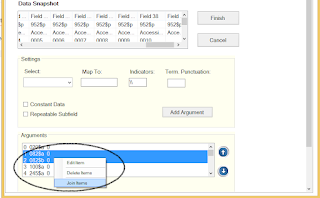
Upload the Source File. We have a source file prepared as an Excel file
of book records. Specify the output file. Don't forget to save the
output file as a .mrk extension. Select the Tab in
Delimiter value.
Check the UTF-8 Encode
checkbox if not checked then click on EDIT LDR/008 and choose Book from the dropdown list.
Now click on the Import file button or Next Button (in the older version)
Next, we need to map
the fields one by one to recognize the fields by standard .marc format.
OR
Click on Auto Generate to map all the fields automatically
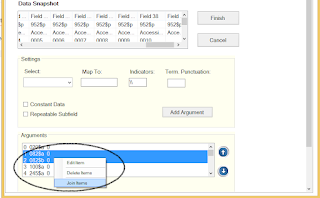
Tags that need
to be joined together carefully.
Now click on finish and Ok
.mrk file will save on your output location.
.mrk file will save on your output location.
Convert .mrk file to .mrc
Now we’ll convert the .mrk file into the .mrc
format. Koha read Biblio records in .mrc format only.
Compile
Records with the MarcEdit tool
Now save the file
Import process in Koha
koha ➤ tools ➤ Stage MARC record to import
Click on the button of Manage Staged records
Select the bibliographic framework and start the import of the batch into the catalog


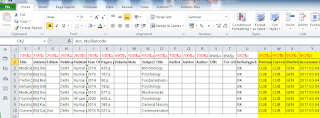
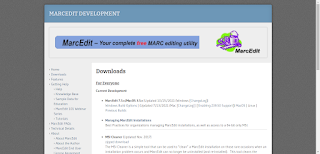




















0 Comments