Academic libraries often require issuing No dues/Clearance certificates to their patrons. In koha, you need to enable a feature named discharge which is used to generate a discharge/ No Dues certificate that says the patron has no current checkouts, no holds, and owes library fines/ charges.
After enabling this option, you can generate the clearance certificate through the staff interface. Patrons can also send the request for clearance certificates/discharges through the OPAC.
Following are the steps to enable this option to generate the clearance certificates on the koha LMS
Step-1
Make a digital copy of your signature and put it in the home directory in koha. Don't forget to remove the background of the signature image. Now copy this image to the webroot of koha OPAC through the terminal.
Open a terminal and apply the following commands
sudo cp signature.jpg /usr/share/koha/opac/htdocs/
Change the file permissions
cd /usr/share/koha/opac/htdocs/
sudo chmod 755 signature.jpg
sudo service apache2 restart
Step-2
Customize No Dues Notice
Koha Tools ➤Notices and slips. Find the Discharge under the code column. Click on the edit option and Paste the following HTML scripts in the Message body. Now save it.
Allow the feature from the administration
Koha Administration ➤ Global System Preferences ➤ Patrons ➤ General ➤ useDischarge
Select Allow from the drop-down and click on the Save all Patrons preferences.
Now go to the Patron account. Click on the Discharge button which will you find the bottom of the Patron account in the left-side corner.
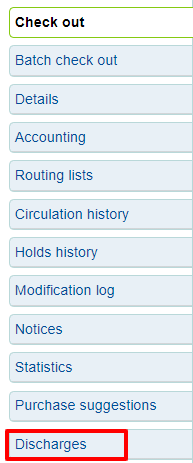
Next click on the Generate discharge button. The certificate will download to your computer in pdf format.
 |



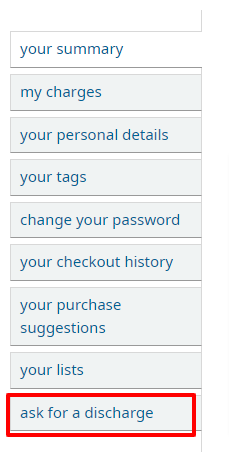








0 Comments